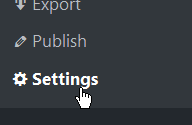Frontend Shortcode Parameters
Locatoraid provides a number of shortcode parameters that can be used to configure the front end view, like default search text, search radius, view layout, limit to a state or a country, and more.
You can add the Locatoraid front end to any post or page with the shortcode:
[locatoraid]
There are a number of available shortcode parameters that can be used to configure the front end view. You can always view the actual options when you click the Publish menu in your Locatoraid admin area.
layout
Defines the front end view layout.
Default: "map|list"
-
map
Displays the map. -
list
Displays the list of locations.
You can combine the map and the list together with either | or /. The | options means the map and the list will be placed horizontally side by side, the / option will render them vertically stacked one after one.
[locatoraid layout="map|list"]
[locatoraid layout="list|map"]
[locatoraid layout="map/list"]
[locatoraid layout="map"]
where-*
These parameters lets you filter out the locations that are displayed on this page. Possible options include: country, state, city.
[locatoraid where-state="TX"]
[locatoraid where-country="Canada"]
To select multiple options, separate them with |.
[locatoraid where-state="TX|AZ|CO"]
where-product
Since 3.1.4
This parameter lets you filter out the locations based on the products they offer. You will need to enter the product ID which is shown on the Products page in the Locatoraid admin area.
[locatoraid where-product="2"]
To select multiple options, separate them with |.
[locatoraid where-product="2|4|9"]
start
Provides a default search string.
Default: ""
Set to no if you want to start with the search form only without default results.
[locatoraid start="Wilmington, DE"]
[locatoraid start="no"]
map-start-address
Since 3.5.6
If the start parameter is set to "no", you can show a default map without search results yet.
Default: None
[locatoraid map-start-address="Helsinki"]
map-start-zoom
Since 3.9.29
Default zoom when the map starts.
Default: None
map-start-zoom: 1-24
[locatoraid map-start-zoom="2"]
map-max-zoom
Since 3.9.29
The closest zoom level for the map with search results.
Default: 20
map-max-zoom: 1-24
[locatoraid map-max-zoom="16"]
map-hide-loc-title
Since 3.9.17
If this parameter is set to "1", it will not display the location title on mouse over the map marker.
Default: None
[locatoraid map-hide-loc-title="1"]
limit
Limits the number of returned search results.
Default: 2000
[locatoraid limit="50"]
clustering
Since 3.5.9
Use marker clusters to display a large number of markers on a map. Set the minimum quantity of locations on the map to activate clustering.
Default: none
[locatoraid clustering="20"]
radius
Since 3.1.4
Makes the system search within the specified radius (in km or miles, depending on your settings). You can supply several options separated by commas. If several options are given, then it first searches within the first option and gives the More Results link to search within the next radius option. If no matches are found within the largest radius, it shows No Results message.
Default: 10, 25, 50, 100, 200, 500
[locatoraid radius="20, 100"]
radius-select
Since 3.7.1
Displays a drop-down list to select a search radius option. Set to 1 to show, 0 to hide.
Default: 0
[locatoraid radius-select="1"]
group
Group the returned search results.
Possible options: country, state, city, zip
[locatoraid group="state"]
group-jump
Since 3.8.9
Adds a select list to quickly jump to a group.
Default: 0
Possible options: 0, 1
[locatoraid group="state" group-jump="1"]
sort
Sort the returned search results.
Default: none
Possible options: name, name-reverse.
If no option is given, the results are sorted by distance to the address that was searched for.
[locatoraid sort="name"]
map-style
Since 3.0.7
Define the "style" HTML attribute for the map.
Default: "height: 400px; width: 100%;"
[locatoraid map-style="height: 20em; width: 100%;"]
list-style
Since 3.0.7
Define the "style" HTML attribute for the results list.
Default: "height: 400px; overflow-y: scroll;"
[locatoraid list-style="height: auto;"]
id
Since 3.3.0
It displays the map for this location only, without the search form.
[locatoraid id="123"]
search-bias-country
It makes the map search prefer matches in the specified country.
[locatoraid search-bias-country="Finland"]
Since 3.9.25
If you separate several country options by comma, we will display a drop-down box to select a country in the search form.
[locatoraid search-bias-country="Finland,Sweden,Norway"]
locate
Since 3.8.6
It lets you make use of the visitor current location. It may also depend on the visitor browser privacy settings if they allow to determine their location.
- 1 - show Locate Me option
- auto - automatically start trying to determine the visitor current location
- 0 - disable
Default: 1
[locatoraid locate="1"]
[locatoraid locate="auto"]
form-after-map
Since 3.9.3
Display the search form below the map.
Default: 0
[locatoraid form-after-map="1"]
Additional Settings
Our plugin provides a variety of configuration options. Go to Settings to fine tune your system. You can define your address format, CSV delimiter for import and export operations, front view templates, and more options.